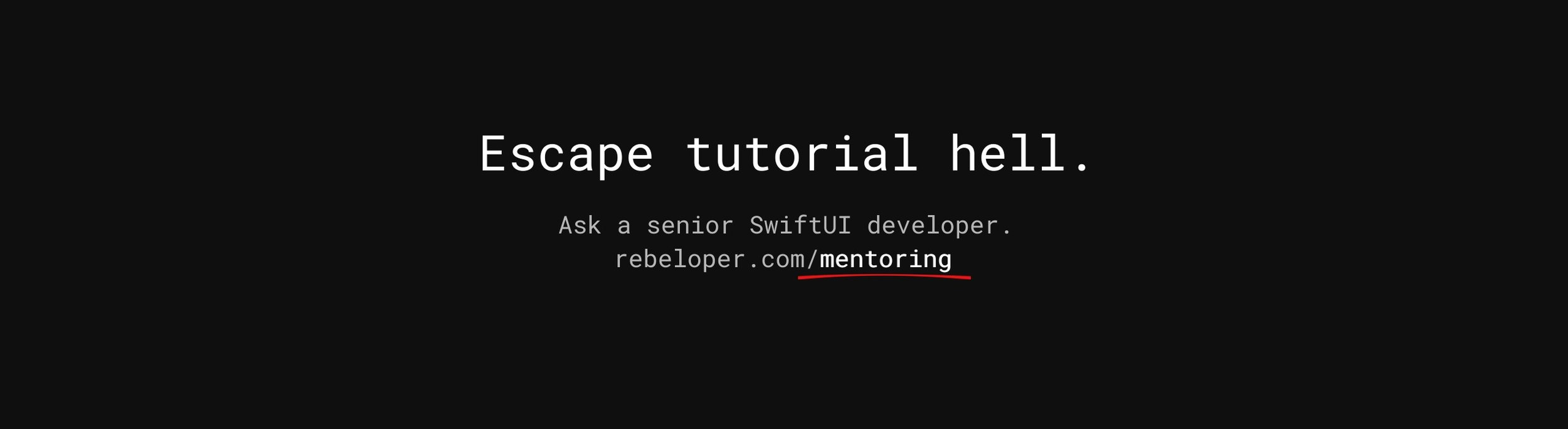ChatGPT in Xcode: The Ultimate Developer's Toolkit
In this tutorial, we're enhancing your coding collaboration by integrating ChatGPT coding into Xcode. This AI-powered assistant, a ChatGPT alternative for coding, will be right at your fingertips, offering code suggestions, debugging tips, and even some programming humor. ChatGPT for coding enhances your experience by transforming Xcode into a dynamic, conversational workplace. Ready to unlock the potential of ChatGPT coding for a more interactive experience? Let's dive in.
Install GitHub Copilot
First, we need to set up the environment. Xcode currently doesn't support this kind of integration natively, so we need to add a GitHub library, Copilot for Xcode, which is the GitHub Copilot for Xcode.
We're only interested in adding ChatGPT to Xcode for this tutorial, providing you with ChatGPT coding examples. If you're interested in how to add Copilot for Xcode, check out the previous video here.
Next, we manually install it. Go to the releases, download the zip file, and add it to your applications folder.
Setup GitHub Copilot
Once we have that, we simply open up the app. The app will create a launch agent to set up a background running service that does the actual job. We also enable the extension in the system settings app.
Make sure you check Copilot in the popup.
We then set up the permissions for the app. Reveal the extension service in finder, then go to Privacy & security, and accessibility.
If it's not already there, drag and drop it into here from the finder. We then allow that.
Add your openai.com API key
Next up is setting up the environment. For this, create a new Xcode project. We're interested in chat. To set up the chat feature, in the host app, navigate to the service chat model. Here, update the open API model or create a new one if necessary. Use the test button to verify the model.
What you want to do next is set up your API key. For this, go to openai.com, log in, and select API. Then, select API keys and create a new secret key.
Name this Xcode and copy it out.
Go back to your Copilot for Xcode and click on the key. Add the name Xcode and paste the key there. Save it and select that API key.
Use ChatGPT in Xcode
Now, test this out. If everything works okay, it will say "Hi there, how can I assist you today?" If not, it will throw an error with some description of what's going wrong. Now, we should be able to use the chat feature. In Xcode, click on the dot to create a new chat. You can create custom commands, explain selection, and more.
Let's ask ChatGPT for coding examples. For example, "Can you improve this code?" It will spit out what it thinks, we can improve upon. I really like that it has comments added to it. That's a good improvement on code.
And that's it! This is how you can add ChatGPT coding into your Xcode projects.
ARTICLES I RECOMMEND
Revolutionize App Development: Integrate AI Code Completion into Xcode
GitHub Copilot in Xcode: The FUTURE of Coding